How to create a macOS Monterey Installation ISO image
The macOS ecosystem loves *.dmg volumes as its main container format. However, *.iso can sometimes be the easiest to work with if you are exploring virtualization. Having a macOS installation image can be pretty handy to have in your toolbox. There are some images floating around on the internet, however, pulling these from untrusted can be incredibly dangerous particularly because there's no easy way of ensuring that these have not been modified by malicious actors.
The safest option is to make your own, which is, fortunately, quite easy to do. You will require access to a Mac to obtain the installer.
- Download the macOS installer from the App store
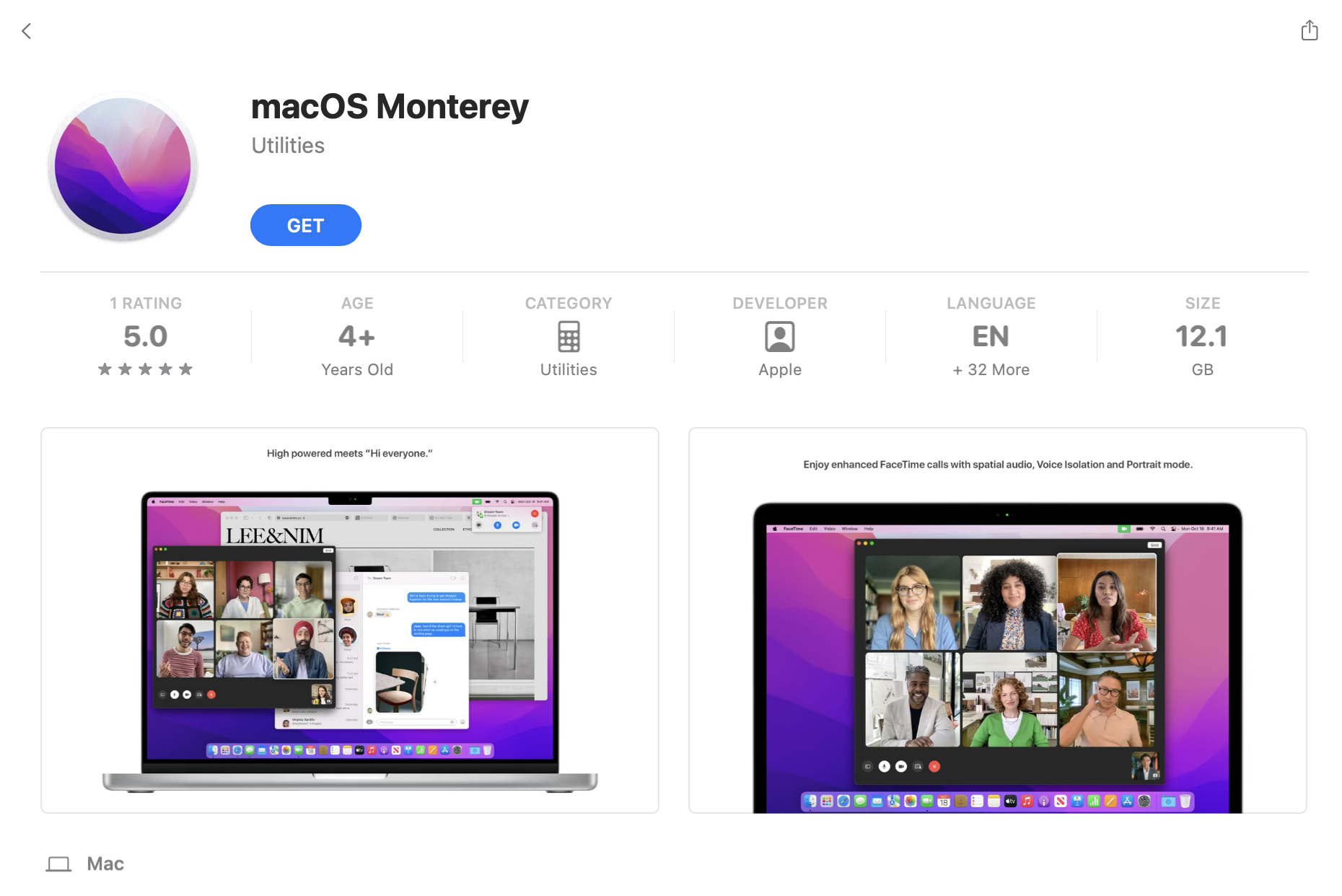
This will typically download the installer into the /Applications folder. If this is not the case for your system, substitute the correct path in subsequent commands.
2. Create a temporary *.dmg volume to hold the installer
hdiutil create -o /tmp/Monterey -size 16384m -volname Monterey -layout SPUD -fs HFS+J
created: /tmp/Monterey.dmg3. Mount the volume that was just created
hdiutil attach /tmp/Monterey.dmg -noverify -mountpoint /Volumes/Monterey
/dev/disk5 Apple_partition_scheme
/dev/disk5s1 Apple_partition_map
/dev/disk5s2 Apple_HFS /Volumes/Monterey4. Copy the installation media to the volume
sudo /Applications/Install\ macOS\ Monterey.app/Contents/Resources/createinstallmedia --volume /Volumes/Monterey --nointeraction
Erasing disk: 0%... 10%... 20%... 30%... 100%
Making disk bootable...
Copying to disk: 0%... 10%... 20%... 30%... 40%... 50%... 60%... 70%... 100%
Install media now available at "/Volumes/Install macOS Monterey"5. Unmount the volume
hdiutil eject -force /Volumes/Install\ macOS\ Monterey
"disk5" ejected.6. Convert the *.dmg image to a *.cdr file.
hdiutil convert /tmp/Monterey.dmg -format UDTO -o ~/Desktop/Monterey
Reading Driver Descriptor Map (DDM : 0)…
Reading Apple (Apple_partition_map : 1)…
Reading (Apple_Free : 2)…
Reading disk image (Apple_HFS : 3)…
..............................................................................
Elapsed Time: 20.536s
Speed: 797.8MB/s
Savings: 0.0%
created: /Users/[username]/Desktop/Monterey7. Rename the *.cdr file to the target *.iso
mv ~/Desktop/Monterey.cdr ~/Desktop/Monterey.iso 8. (Optional) Cleanup the temporary volume and disk image
rm -f /tmp/Monterey.dmg
sudo rm -rf /Applications/Install\ macOS\ Monterey.app